How to Print from Phone to Printer
Printing from a mobile phone to a printer can be accomplished in several ways, depending on the type of phone and printer you are using. Below is a detailed step-by-step guide that outlines the most common methods for both Android and iOS devices.
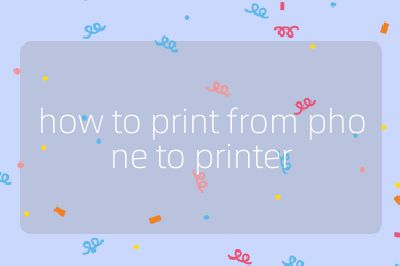
Step 1: Ensure Printer Compatibility
Before attempting to print, make sure your printer supports mobile printing. Most modern printers come with built-in wireless capabilities and support for mobile printing protocols such as AirPrint (for Apple devices) or Google Cloud Print (for Android devices). Check the printer’s manual or manufacturer’s website for compatibility information.
Step 2: Connect Your Phone and Printer to the Same Network
For most wireless printing methods, your phone and printer need to be connected to the same Wi-Fi network.
For Wi-Fi Printers:
- On your printer, navigate to the settings menu and connect it to your Wi-Fi network.
- On your phone, ensure that you are also connected to the same Wi-Fi network.
For Bluetooth Printers:
- Enable Bluetooth on both your phone and printer.
- Pair them by following the instructions provided in the printer’s manual.
Step 3: Install Necessary Apps
Depending on your printer brand, you may need to download specific apps:
For iOS Devices:
- Most printers support AirPrint natively, so no additional app is usually required. However, if your printer does not support AirPrint, check if there’s a dedicated app from the manufacturer (e.g., HP Smart, Canon PRINT).
For Android Devices:
- Download Google Cloud Print or the specific app for your printer brand from the Google Play Store.
Step 4: Prepare Your Document or Image for Printing
Open the document or image you wish to print on your mobile device. This could be a photo in your gallery or a document in an app like Google Docs or Microsoft Word.
Step 5: Access the Print Option
On iOS Devices:
- Tap on the “Share” icon (a square with an arrow pointing up) within the app.
- Scroll down and select “Print.”
On Android Devices:
- Tap on the three-dot menu icon (or “More”) within the app.
- Select “Print.”
Step 6: Select Your Printer
In the print dialog that appears:
- Choose your printer from the list of available printers. If you don’t see it listed, ensure that both devices are connected properly and refresh the list.
Step 7: Adjust Print Settings
Before printing, you can adjust settings such as:
- Number of copies
- Color options (color vs. black & white)
- Paper size
- Orientation (portrait vs. landscape)
Make any necessary adjustments based on your preferences.
Step 8: Print Your Document
Once everything is set up correctly:
- Tap “Print” or “OK” to send your document/image to the printer.
You should receive a notification once printing has started or completed.
Troubleshooting Tips
If you encounter issues while trying to print:
- Ensure that both devices are connected to Wi-Fi/Bluetooth properly.
- Restart both your phone and printer.
- Check for any software updates for both apps and firmware updates for printers.
- Consult troubleshooting guides available on manufacturer websites if problems persist.
By following these steps, you should be able to successfully print documents or images directly from your mobile device.
Probability of correctness: 95%
Top 3 Authoritative Sources Used in Answering this Question
Apple Support – Provides official guidelines on how to use AirPrint with Apple devices and compatible printers.
Google Support – Offers comprehensive instructions regarding Google Cloud Print and other printing solutions available for Android users.
Printer Manufacturer Websites (e.g., HP, Canon) – These sites provide specific details about their respective applications and compatibility with mobile devices for printing purposes.
