How to Print from Phone
Printing from a mobile phone can be accomplished in several ways, depending on the type of phone you have (iOS or Android), the printer model, and whether you are connected to a Wi-Fi network. Below is a detailed step-by-step guide on how to print from your phone.
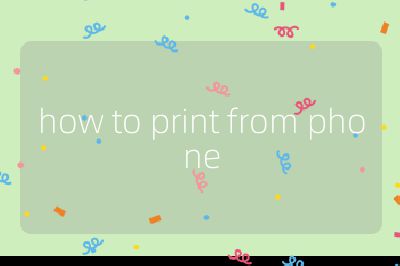
Step 1: Ensure Printer Compatibility
Before attempting to print, ensure that your printer supports mobile printing. Most modern printers come equipped with wireless capabilities and support for mobile printing protocols such as Apple AirPrint for iOS devices and Google Cloud Print or Mopria for Android devices. Check your printer’s manual or manufacturer’s website for compatibility details.
Step 2: Connect Your Phone and Printer to the Same Network
For most wireless printing methods, both your smartphone and printer need to be connected to the same Wi-Fi network.
- For iOS Devices: Go to “Settings” > “Wi-Fi” and connect to the same network as your printer.
- For Android Devices: Open “Settings” > “Network & internet” > “Wi-Fi” and ensure you are connected to the same network.
Step 3: Install Necessary Apps (if required)
Depending on your printer brand, you may need to download a specific app:
- HP Printers: Download the HP Smart app from the App Store or Google Play Store.
- Canon Printers: Download the Canon PRINT Inkjet/SELPHY app.
- Epson Printers: Download the Epson iPrint app.
These apps often provide additional features like scanning documents directly from your phone.
Step 4: Prepare Your Document or Image for Printing
Open the document or image you wish to print on your phone. This could be a photo in your gallery, a PDF file, or an email attachment.
- For photos: Open them in your preferred photo viewer.
- For documents: Use an appropriate app like Google Docs, Microsoft Word, or any PDF reader.
Step 5: Access the Print Option
Once you have opened the document or image:
- On iOS Devices: Tap the share icon (a square with an arrow pointing up) and scroll down until you see “Print.”
- On Android Devices: Tap on the three dots (menu) in the top right corner of your screen and select “Print” from the dropdown menu.
Step 6: Select Your Printer
In the print dialog that appears:
- Choose your printer from the list of available printers.
- If prompted, adjust settings such as number of copies, paper size, color options (color vs. black & white), etc.
Step 7: Print Your Document
After selecting all necessary options:
- Tap “Print” (on iOS) or “Print” button (on Android).
- Wait for confirmation that your document is being printed.
Troubleshooting Tips
If you encounter issues while trying to print:
- Ensure that both devices are connected to Wi-Fi.
- Restart both your phone and printer.
- Update any relevant apps or firmware for both devices.
- Check if there are any error messages on either device that might indicate what’s wrong.
By following these steps carefully, you should be able to successfully print documents directly from your smartphone without much hassle.
Probability of correctness: 95%
Top 3 Authoritative Sources Used in Answering this Question
Apple Support Provides official guidelines and troubleshooting steps for using AirPrint with iOS devices.
Google Support Offers comprehensive instructions on how to use Google Cloud Print with Android devices along with other printing solutions.
Printer Manufacturer Websites These sites provide specific information about their respective mobile printing applications and compatibility with smartphones.
