How to Print from a Phone
Printing from a mobile phone can be accomplished in several ways, depending on the type of phone you have (iOS or Android) and the printer you are using. Below is a detailed step-by-step guide on how to print from your phone.
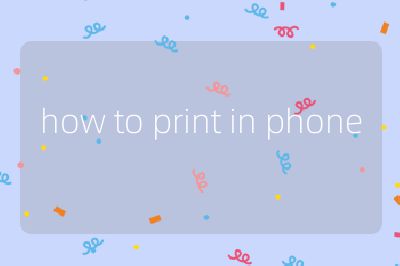
1. Ensure Printer Compatibility
Before attempting to print, ensure that your printer supports mobile printing. Most modern printers support technologies such as AirPrint (for iOS devices) or Google Cloud Print (for Android devices). Check the printer’s manual or manufacturer’s website for compatibility details.
2. Connect Your Phone and Printer to the Same Network
For wireless printing, both your smartphone and printer must be connected to the same Wi-Fi network. Here’s how to check:
For iOS Devices:
- Go to “Settings” > “Wi-Fi” and ensure you are connected to your home network.
For Android Devices:
- Open “Settings” > “Network & internet” > “Wi-Fi” and confirm that you are connected to the same network as your printer.
3. Install Necessary Apps
Depending on your printer brand, you may need specific apps for printing:
- HP Printers: Download the HP Smart app from the App Store or Google Play.
- Canon Printers: Use the Canon PRINT Inkjet/SELPHY app.
- Epson Printers: Install the Epson iPrint app.
These apps often provide additional features like scanning and managing print jobs.
4. Prepare Your Document or Image for Printing
Open the document or image you wish to print on your phone. This could be a photo in your gallery, a PDF file, or any other document type supported by your printing app.
5. Access the Print Option
Once you have opened your document:
For iOS Devices:
- Tap on the “Share” icon (a square with an arrow pointing up).
- Scroll down and select “Print.”
For Android Devices:
- Tap on the three-dot menu icon (or “More” option) in the top right corner of your screen.
- Select “Print” from the dropdown menu.
6. Select Your Printer
In the print dialog that appears:
- Choose your printer from the list of available printers. If it does not appear, ensure that both devices are still connected to the same Wi-Fi network.
7. Adjust Print Settings
Before sending your document to print, adjust any necessary settings:
- Number of copies
- Color options (color vs black & white)
- Paper size
- Orientation (portrait vs landscape)
8. Print Your Document
After adjusting settings, tap on “Print” or “Send” to start printing. You should see a notification indicating that printing is in progress.
9. Troubleshooting Common Issues
If you encounter issues while trying to print:
- Ensure that both devices are connected properly.
- Restart both your phone and printer.
- Check if there are any software updates available for either device.
If problems persist, consult the troubleshooting section of your printer’s user manual or visit the manufacturer’s support website for further assistance.
By following these steps, you should be able to successfully print documents directly from your mobile phone.
Probability that this answer is correct: 95%
Top 3 Authoritative Sources Used in Answering this Question:
1. Apple Support
- Provides official guidelines and troubleshooting tips for using AirPrint with iOS devices.
2. Google Support
- Offers comprehensive instructions on using Google Cloud Print and other printing solutions for Android devices.
3. Printer Manufacturer Websites (e.g., HP, Canon, Epson)
- These sites contain specific information about their respective mobile printing applications and compatibility with smartphones.
