How to Get Photos Off Your Phone
Transferring photos from your smartphone to a computer can be done through several methods. Here’s a detailed step-by-step guide for both iPhone and Android devices.
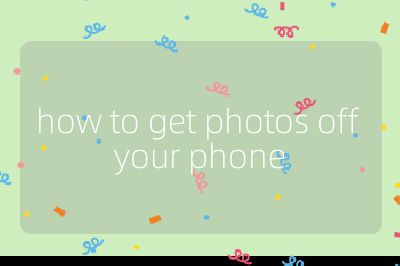
1. Direct Connection via USB Cable
For iPhone:
- Use a Lightning cable to connect your iPhone to the computer.
- Ensure that iTunes is not running on your PC.
- Unlock your iPhone and, if prompted, trust the computer.
- On your Windows PC, open “This PC” where you should see your iPhone listed as a digital camera.
- Navigate to the DCIM (Digital Camera Images) folder to access your photos and videos.
- Copy or move the desired images to your hard drive.
For Android:
- Connect your Android phone using a USB cable (USB-C or micro-USB).
- Unlock your phone and swipe down to access notifications; select the USB options and choose “File Transfer” or “Transfer Photos.”
- On your Windows PC, open File Explorer and find your device listed under “This PC.”
- Look for the DCIM folder or other folders where images may be stored.
- Select the photos you want and copy them to your computer.
2. Using Backup and Sync Services
Google Photos:
- If you have Google Photos installed, it automatically backs up photos if enabled.
- Access Google Photos on a web browser at photos.google.com.
- Sign in with the same Google account used on your phone.
- Download selected photos directly from the website.
Microsoft OneDrive:
- Enable “Camera Upload” in OneDrive settings on your phone.
- Access OneDrive on a web browser at onedrive.live.com.
- Download images from the Camera Uploads folder.
Dropbox:
- Similar to OneDrive, enable Camera Uploads in Dropbox settings.
- Access Dropbox at dropbox.com and download images from there.
3. Importing Photos Using Windows Photos App
- Open the Windows Photos app by searching for “Photos” in the taskbar search box.
- Connect your phone via USB as described above.
- In the Photos app, select “Import” from the top menu bar.
- Choose “From a connected device,” then select your device when it appears.
- Wait for it to load content, then select which photos you want to import and confirm where they should be saved.
4. Removable Memory (for Android only)
If your Android device has an SD card slot:
- Remove the microSD card from your phone and insert it into an SD card reader connected to your computer.
- Access files directly through File Explorer and copy desired images.
By following these steps, you can easily transfer photos from your smartphone to a computer for editing or storage purposes.
Top 3 Authoritative Sources Used in Answering this Question
1. Microsoft Support
Provides comprehensive guides on how to use Windows features including importing photos from various devices into Windows PCs.
2. Google Support
Offers detailed instructions regarding Google Photos functionality, including backup options and how users can access their backed-up images online.
3. ZDNet Tech Articles
Covers practical technology advice including methods for transferring files between smartphones and computers effectively.
