How to Print with a Phone
Printing from a mobile device has become increasingly convenient due to advancements in technology and the proliferation of wireless printing options. Here’s a detailed step-by-step guide on how to print using your smartphone.
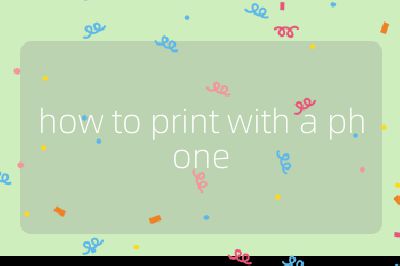
Step 1: Ensure Your Printer is Compatible
Before you begin, check if your printer supports mobile printing. Most modern printers come equipped with Wi-Fi capabilities and support for mobile printing protocols such as Apple AirPrint, Google Cloud Print, or manufacturer-specific apps (e.g., HP Smart, Epson iPrint). Refer to your printer’s manual or the manufacturer’s website for compatibility information.
Step 2: Connect Your Phone and Printer to the Same Network
For most wireless printing methods, both your smartphone and printer need to be connected to the same Wi-Fi network.
- iPhone Users: Go to Settings > Wi-Fi and connect to your home network.
- Android Users: Swipe down from the top of the screen, tap on the Wi-Fi icon, and select your network.
Step 3: Install Necessary Apps
Depending on your printer brand, you may need to download a specific app:
- Apple Devices: If using AirPrint, no additional app is needed.
- Android Devices: Download the relevant app from Google Play Store (e.g., HP Smart for HP printers).
Step 4: Prepare Your Document or Image
Open the document or image you wish to print. This could be a photo from your gallery or a document from an app like Google Docs or Microsoft Word.
Step 5: Access the Print Option
- From Photos: Open the photo, tap on the share icon (usually represented by an arrow pointing up), then select “Print.”
- From Documents: In apps like Google Docs or Microsoft Word, tap on the three-dot menu (or similar) and look for “Print.”
Step 6: Select Your Printer
In the print dialog that appears:
- Tap on “Select Printer.”
- Choose your printer from the list of available devices. If it doesn’t appear, ensure that both devices are connected properly.
Step 7: Adjust Print Settings
Before finalizing your print job:
- Choose the number of copies.
- Select paper size (if applicable).
- Adjust other settings such as color options or double-sided printing if supported.
Step 8: Print Your Document
Once all settings are adjusted:
- Tap on “Print” or “Send” depending on your device.
- Wait for confirmation that your document is being printed.
Step 9: Troubleshooting Common Issues
If you encounter issues while printing:
- Ensure that both devices are connected to the same Wi-Fi network.
- Restart both your phone and printer.
- Check for any software updates for both devices.
- Consult troubleshooting guides provided by your printer manufacturer.
By following these steps, you should be able to successfully print documents and images directly from your smartphone with ease.
Top 3 Authoritative Sources Used in Answering this Question
1. Apple Support
- Provides official guidelines and troubleshooting tips for using AirPrint with iOS devices.
2. Google Support
- Offers comprehensive instructions on setting up Google Cloud Print and using Android devices for printing tasks.
3. HP Support
- Contains detailed information about using HP printers with mobile devices through their dedicated apps and services.
Probability that this answer is correct: 95%
