How to Take a Screenshot on Samsung Devices
Taking a screenshot on a Samsung device can be accomplished in several ways, depending on the model and settings of your phone or tablet. Below are the most common methods:
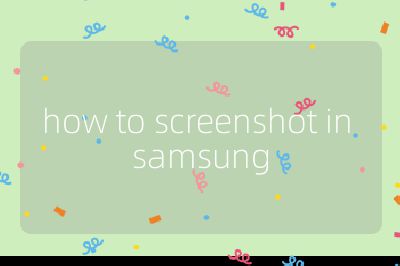
1. Button Combinations
For most Galaxy devices, the primary method to take a screenshot involves using button combinations:
Power and Volume Down Buttons:
- Locate the Power button (usually on the right side) and the Volume Down button (typically on the left side).
- Press and hold both buttons simultaneously for about one second.
- You will see a flash on the screen, indicating that the screenshot has been captured.
Power and Home Buttons (for older models):
- If your device has a physical Home button, press and hold both the Power button and Home button at the same time for about one second.
2. Palm Swipe Method
This gesture-based method allows you to capture a screenshot by swiping your palm across the screen:
Enable Palm Swipe:
- Go to Settings > Advanced Features > Motions and gestures.
- Toggle on Palm swipe to capture.
To take a screenshot, simply swipe the edge of your hand across the screen from left to right or vice versa.
3. Voice Commands
You can also use voice commands through Bixby or Google Assistant:
- For Bixby: Say “Hey Bixby, take a screenshot.”
- For Google Assistant: Say “Hey Google, take a screenshot.”
These commands allow you to capture screenshots hands-free.
4. Using S Pen (for compatible devices)
If your Samsung device supports an S Pen, you can use it to take screenshots:
- Remove the S Pen from its slot.
- Tap on the Air Command menu icon that appears.
- Select Screen write, which captures a screenshot that you can edit before saving.
5. Tasks Edge Panel
You can add a shortcut for taking screenshots in the Tasks Edge panel:
- Open the Edge panel by swiping left from the edge of your screen.
- Tap on Settings at the bottom of this panel.
- Select Tasks panel and tap Edit.
- Add Take Screenshot from available shortcuts.
Once added, you can quickly access this shortcut anytime by swiping over to it.
6. Scroll Capture
If you want to capture long content (like web pages), use Scroll Capture:
- After taking a standard screenshot, tap on the Scroll Capture icon that appears at the bottom of your screen.
- This will allow you to scroll down automatically and capture additional content in one image.
7. Viewing and Sharing Screenshots
After capturing screenshots, they are saved in your Gallery app or My Files under Images. You can share them directly from there via various apps or edit them immediately after capturing using options like cropping or drawing.
By following these steps based on your specific device model and preferences, you should be able to easily take screenshots on any Samsung Galaxy phone or tablet.
Top 3 Authoritative Sources Used in Answering this Question:
Samsung Official Support Provides comprehensive guides and troubleshooting tips directly from Samsung regarding their devices’ functionalities.
Android Central A well-respected technology news site that covers Android devices extensively, including tutorials for various features across different brands.
TechRadar An authoritative source for technology news and reviews that includes detailed guides for smartphone features including those specific to Samsung devices.
