How to Check if a Phone is Unlocked
To determine whether your phone is unlocked and ready to use with any carrier, you can follow several methods. Here’s a detailed step-by-step guide:
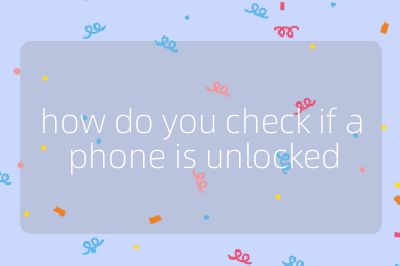
Method 1: Contact Your Service Provider
Reach Out to Customer Service: The most straightforward way to check if your phone is unlocked is by contacting your service provider directly. They have access to all the necessary information regarding your device.
Prepare Information: When you contact them, be ready to provide details such as:
- Your phone’s make and model
- The IMEI number (which can be found by dialing *#06# on your phone)
- Your account information
Ask About Unlock Status: Inquire specifically whether your phone is locked or unlocked. If it is locked, they can guide you through the unlocking process.
Method 2: Try a Different SIM Card
Obtain a Different SIM Card: Get a SIM card from another carrier that is different from the one currently in use.
Power Off Your Phone: Turn off your device before switching out the SIM cards.
Replace the SIM Card: Remove the current SIM card using a paperclip or SIM eject tool, insert the new SIM card, and reinsert the tray.
Power On Your Phone: Turn on your device and wait for it to boot up.
Check for Carrier Recognition: If your phone recognizes the new SIM card and displays the carrier’s name or logo, it indicates that your phone is unlocked. If you receive an error message or see “No Service,” this suggests that your phone may still be locked.
Method 3: Use an Online IMEI Checker
Find Your IMEI Number: As mentioned earlier, dial *#06# on your keypad to display your IMEI number.
Access an Online IMEI Checker: Use a reputable online IMEI checker service where you can input your IMEI number.
Review Results: The checker will provide information about whether your phone is unlocked or tied to a specific carrier based on its database.
Method 4: Check Settings on Your Phone
For iPhone:
- Go to Settings > General > About.
- Look for “Carrier Lock.” If it says “No SIM restrictions,” then your iPhone is unlocked.
For Android:
- Navigate to Settings > Connections > Mobile Networks > Network Operators.
- Tap “Search Now” and see if multiple carrier names appear; if they do, this may indicate that your Android device is unlocked.
By following these methods, you can effectively determine whether your phone is unlocked and ready for use with any network provider.
Top 3 Authoritative Sources Used in Answering this Question:
Apple Support
- Provides official guidelines on checking iPhone settings related to network locks and unlocking procedures.
Android Central
- Offers comprehensive advice on Android devices including how to check network status and unlock phones across various carriers.
Carrier Websites (e.g., AT&T, Verizon)
- These sites contain specific instructions and customer service contacts for checking unlock status directly with each respective carrier’s support team.
