To determine if your cell phone is unlocked and ready to use on any network, you can follow several methods. Here’s a detailed step-by-step guide:
Method 1: Contact Your Service Provider
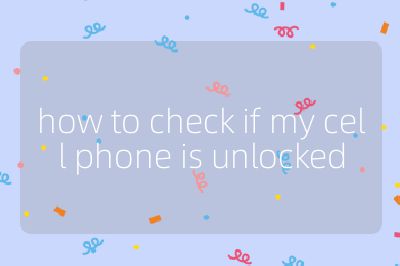
Gather Information: Before reaching out, collect relevant information about your phone, including the make and model, IMEI number (which you can find by dialing *#06#), and your account details.
Reach Out: Contact your service provider’s customer service through their official website or by phone. Most providers have dedicated teams that can assist with unlocking inquiries.
Inquire About Unlock Status: Ask them directly if your phone is unlocked. If it is locked, they should provide guidance on how to unlock it.
Method 2: Try a Different SIM Card
Obtain a Different SIM Card: Get a SIM card from another carrier (this could be from a friend or a prepaid option).
Power Off Your Phone: Turn off your device before changing the SIM card.
Replace the SIM Card: Locate the SIM card tray (usually on the side of the phone), remove your current SIM card using a paperclip or tool, and insert the new one.
Power On Your Phone: Turn your phone back on and wait for it to boot up.
Check for Carrier Recognition: If you see the new carrier’s name or logo, your phone is likely unlocked. If you receive an error message or “No Service,” it may still be locked.
Method 3: Use an Online IMEI Checker
Find Your IMEI Number: As mentioned earlier, dial *#06# to get your IMEI number.
Choose an Online IMEI Checker: Search for reputable online services that check IMEI status (ensure they are trustworthy).
Enter Your IMEI Number: Input your IMEI number into the checker’s designated field along with any other required information (like brand and model).
Submit for Results: Click “Check” or “Submit” to receive a report detailing whether your phone is locked or unlocked.
Method 4: Check Phone Settings
For iPhone:
- Go to
Settings > General > Aboutand look for “Carrier Lock.” If it says “No SIM restrictions,” then your iPhone is unlocked. - Alternatively, go to
Settings > Cellular > Cellular Dataand see if “Cellular Data Network” appears; this also indicates an unlocked status.
- Go to
For Android:
- Navigate to
Settings > Connections > Mobile Networks > Network Operatorsand tap “Search Now.” If multiple carriers appear, this suggests that your Android device may be unlocked.
- Navigate to
By following these methods systematically, you can effectively determine whether your cell phone is unlocked and ready for use with any carrier.
Top 3 Authoritative Sources Used in Answering this Question:
Apple Support
- Provides official guidelines on checking carrier lock status specifically for iPhones, ensuring users have accurate information directly from the manufacturer.
Android Central
- Offers comprehensive advice tailored for various Android devices regarding settings navigation and unlocking procedures based on user experience and technical knowledge.
Carrier Websites
- Each major mobile carrier has specific instructions available on their websites regarding how customers can check their device’s unlock status, reflecting industry standards and practices in mobile connectivity.
