How to Connect PS5 Controller to Phone
Connecting your PlayStation 5 (PS5) DualSense controller to your mobile phone can enhance your gaming experience by providing a more comfortable and precise control scheme. Below are the detailed steps for connecting your PS5 controller to both iPhone and Android devices.
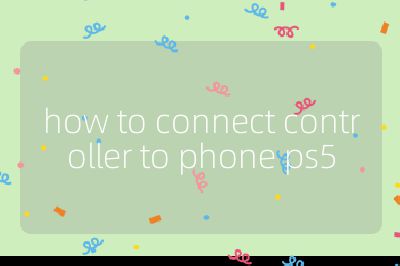
Connecting PS5 Controller to iPhone
Prepare Your iPhone:
- Ensure that your iPhone is updated to the latest version of iOS. This helps avoid any compatibility issues during the pairing process.
- Open the Settings app on your iPhone.
- Tap on Bluetooth and make sure it is turned on.
Put Your Controller in Pairing Mode:
- On your PS5 DualSense controller, press and hold the PS button (the PlayStation logo at the center of the controller) and the Create button (the three vertical lines located to the right of the directional pad) simultaneously.
- Hold these buttons until the light bar on the controller starts blinking, indicating that it is in pairing mode.
Connect Your Controller:
- On your iPhone, look for “DualSense Wireless Controller” or similar in the list of available Bluetooth devices.
- Tap on it to connect. Once successfully paired, you will see a steady light on the controller’s light bar.
Test Your Connection:
- Open a game that supports controllers and test if all buttons are functioning correctly.
Connecting PS5 Controller to Android
Prepare Your Android Device:
- Ensure that your Android device is running the latest software update for optimal performance.
- Swipe down from the top of your screen to access Quick Settings and tap on the Bluetooth icon to turn it on.
Put Your Controller in Pairing Mode:
- Similar to connecting with an iPhone, press and hold both the PS button and the Create button on your PS5 controller until its light bar begins blinking.
Connect Your Controller:
- Go into your phone’s settings, select Bluetooth, then choose “Pair new device.”
- Look for “DualSense Wireless Controller” or a similar name in the list of available devices.
- Tap on it to connect; once connected, you should see a confirmation message or indication.
Test Your Connection:
- Launch a compatible game app and check if all controls are responding as expected.
By following these steps, you can easily connect your PS5 DualSense controller to either an iPhone or an Android device, enhancing your mobile gaming experience significantly.
Top 3 Authoritative Sources Used in Answering this Question
PlayStation Official Support: This source provides official guidelines and troubleshooting tips directly from Sony regarding their products, including controllers.
Asurion: A technology service provider that offers expert advice and guides related to tech devices, including detailed instructions for connecting gaming controllers with mobile devices.
TechRadar: A reputable technology news and reviews website that covers various topics including gaming hardware setups, offering practical advice for gamers looking to optimize their equipment usage.
