How to Connect a Printer to Your Android Phone
Connecting a printer to your Android phone can be accomplished through several methods, primarily using Wi-Fi or Bluetooth. Below is a step-by-step guide on how to do this effectively.
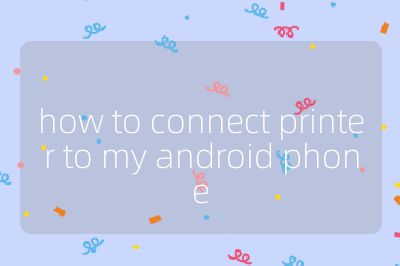
Step 1: Ensure Your Printer is Network-Ready
Before connecting your Android device, ensure that your printer is connected to the same Wi-Fi network as your phone. This typically involves:
- Powering on the Printer: Make sure the printer is turned on and ready.
- Connecting to Wi-Fi: Follow the instructions in your printer’s manual to connect it to your home or office Wi-Fi network. If you have misplaced the manual, you can often find a PDF version online by searching for your printer’s brand and model number.
Step 2: Access Printing Settings on Your Android Device
Once your printer is online, follow these steps on your Android device:
- Open Settings: Go to the settings menu on your Android phone.
- Search for Printing: In the search bar, type “printing” and select it from the results.
- Select Default Print Service: Tap on “Printing” in the list of connection preferences and enable “Default Print Service.” This service will help detect printers available on the same network.
Step 3: Connect Your Phone to the Printer
After enabling the Default Print Service:
- Detect Printers: Your phone should automatically scan for compatible printers connected to the same Wi-Fi network.
- Select Your Printer: From the list of detected printers, tap on your printer’s name to connect.
If your printer does not appear in this list, consider these alternatives:
Add Manufacturer-Specific Service: Instead of using Default Print Service, tap “Add service” and choose a specific service provided by your printer’s manufacturer (e.g., Canon, Epson). Download any necessary plugins and follow their setup instructions.
Use Third-Party Apps: If manufacturer services are unavailable, you can download third-party printing apps from Google Play Store such as PrinterOn or PrinterShare Mobile Print that can help detect printers across different brands.
Manual Connection via IP Address: If all else fails, you can manually add your printer using its IP address:
- Find the IP address of your printer by accessing your router’s settings (look for Attached Devices).
- Go back to Default Print Service settings, tap on three vertical dots in the top right corner, select “Add printer,” then “Add printer by IP address.” Enter the IP address and tap Add.
Step 4: Printing from Your Android Device
Once connected, you can print documents directly from various applications:
- Open any document or image you wish to print.
- Tap on the three-dot menu (or share icon) within that app.
- Select “Print” from the options presented.
- Choose your connected printer and adjust any print settings if necessary (like number of copies or color options).
- Finally, tap “Print” to send your document to the selected printer.
By following these steps, you should be able to successfully connect and print from an Android device with ease.
Top 3 Authoritative Sources Used in Answering This Question
Google Support - Provides comprehensive guides and troubleshooting tips for connecting devices like printers with Android phones.
HP Support - Offers detailed instructions specifically tailored for HP printers but also includes general advice applicable across various brands.
Canon USA Support - Features user manuals and connection guides for Canon printers which are helpful when setting up printing services with mobile devices.
