How to Connect Your Phone to LG TV
Connecting your phone to an LG TV can enhance your viewing experience by allowing you to stream content, share photos, and use your phone as a remote control. Here’s a step-by-step guide on how to do this effectively.
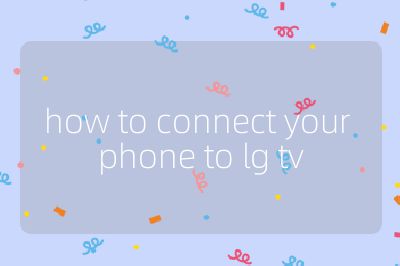
Step 1: Check Compatibility
Before attempting to connect your phone to the LG TV, ensure that both devices are compatible. Most modern LG TVs support screen mirroring through technologies like Miracast or Apple AirPlay. Additionally, check if your phone supports these features.
Step 2: Connect Both Devices to the Same Wi-Fi Network
For most connection methods, both your phone and LG TV need to be connected to the same Wi-Fi network.
- On your LG TV, go to Settings > Network > Wi-Fi Connection.
- Select your Wi-Fi network and enter the password if prompted.
- On your phone, go into Settings > Wi-Fi, and connect it to the same network.
Step 3: Use Screen Mirroring (for Android Phones)
If you have an Android device, you can use the screen mirroring feature:
- Swipe down from the top of your screen to access Quick Settings.
- Look for options like Smart View, Cast, or Screen Mirroring (the name may vary depending on the manufacturer).
- Tap on it and select your LG TV from the list of available devices.
- Follow any prompts that appear on both devices to establish the connection.
Step 4: Use AirPlay (for iPhones)
For iPhone users, you can utilize Apple’s AirPlay feature:
- Ensure that AirPlay is enabled on your LG TV by going to Settings > General > Apple AirPlay Settings, then turn it on.
- On your iPhone, swipe down from the upper right corner of the screen (or swipe up from the bottom edge on older models) to access Control Center.
- Tap on Screen Mirroring, then select your LG TV from the list.
- Enter any code displayed on your TV if prompted.
Step 5: Using Apps for Streaming Content
You can also connect via specific apps:
For services like Netflix or YouTube:
- Open the app on your phone.
- Look for a cast icon (usually resembles a rectangle with waves in one corner).
- Tap it and select your LG TV from the list of available devices.
For LG-specific apps:
- Download apps such as LG ThinQ, which allows you more control over smart features of your TV directly from your smartphone.
Step 6: Troubleshooting Connection Issues
If you encounter issues while connecting:
- Ensure both devices are updated with their latest software versions.
- Restart both devices and try reconnecting.
- Check that no other devices are interfering with the connection.
By following these steps, you should be able to successfully connect your phone to an LG TV for a seamless entertainment experience.
Top 3 Authoritative Sources Used in Answering this Question
LG Official Support Provides detailed guides and troubleshooting tips specifically for connecting various devices with LG TVs.
Apple Support Offers comprehensive instructions regarding using AirPlay with compatible devices including LG TVs.
Android Central Features articles about connecting Android phones with smart TVs, including step-by-step guides for different brands and models.
