How to Connect Your Phone to Your Printer
Connecting your phone to your printer can be accomplished through various methods, depending on whether you are using an Android or iOS device. Below are the detailed steps for each method.
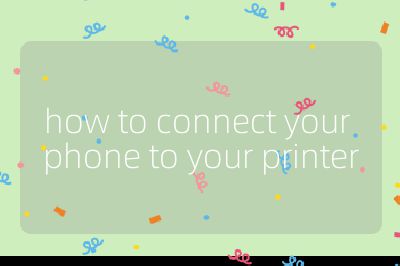
Setting Up Your Printer
Connect Your Printer to the Internet: Before connecting your phone, ensure that your printer is connected to the internet. This process may vary by brand and model, so refer to the printer’s manual for specific instructions. If you don’t have the manual, you can usually find a PDF version online by searching for your printer’s brand and model number.
Check Network Connection: Make sure both your printer and smartphone are connected to the same Wi-Fi network. This is crucial for wireless printing.
Connecting a Printer to an Android Device
Use Default Print Service: Android devices come with a built-in feature called Default Print Service, which allows them to find compatible printers on the same Wi-Fi network.
Enable Printing:
- Go to your phone’s settings.
- Search for “printing” and select it from the results.
- Tap on “Printing” in the list of connection preferences.
- Turn on “Default Print Service.”
Select Your Printer: A list of compatible printers should appear. Select your printer from this list.
Troubleshooting if Printer Doesn’t Appear:
- If your printer does not show up, go back to the printing settings and tap “Add service.” This will allow you to download a specific app for your printer brand (e.g., Canon or HP).
- Alternatively, consider using third-party apps like PrinterOn or PrinterShare Mobile Print available in the Google Play Store.
- You can also manually add your printer using its IP address by accessing your router’s settings and locating the IP address under Attached Devices.
Bluetooth Connection (if supported):
- Enable Bluetooth on both your phone and printer.
- On your phone, go to Settings > Connected devices > Pair new device.
- Select your printer from the list of available devices and follow any prompts to complete pairing.
Connecting a Printer to an iOS Device
Use AirPrint (if supported): Many modern printers support Apple’s AirPrint feature, which simplifies printing from iOS devices.
Ensure Wi-Fi Connection: Just like with Android devices, make sure both your iPhone/iPad and printer are connected to the same Wi-Fi network.
Print from an App:
- Open the document or image you want to print.
- Tap on the Share icon (a square with an arrow pointing out).
- Scroll down and select “Print.”
Select Your Printer: Choose an AirPrint-enabled printer from the list that appears.
Adjust Settings & Print: You can adjust print settings such as number of copies before tapping “Print.”
Bluetooth Connection (if supported):
- Similar steps apply as with Android; enable Bluetooth on both devices and pair them through Settings > Bluetooth.
By following these steps, you should be able to connect your smartphone seamlessly with most printers available today.
Top 3 Authoritative Sources Used in Answering this Question:
HP Support Description: HP provides comprehensive guides on how to set up their printers for wireless printing from mobile devices, including troubleshooting tips.
Canon USA Description: Canon offers detailed instructions for connecting their printers with smartphones via various methods including Wi-Fi Direct and Bluetooth.
Apple Support Description: Apple’s official support page outlines how users can utilize AirPrint technology for seamless printing from iOS devices directly without needing additional software or drivers.
