How to Factory Reset a Locked Samsung Phone
If you find yourself in a situation where your Samsung phone is locked and you need to perform a factory reset, there are several steps you can follow. A factory reset will erase all data on the device, including apps, settings, and personal files, so it should be used as a last resort when you cannot access the phone through normal means.
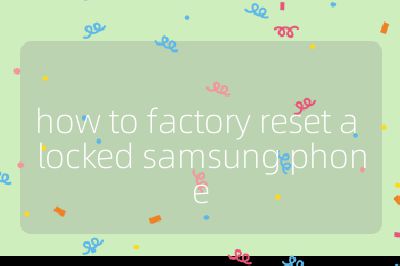
Step 1: Power Off the Device
Before starting the factory reset process, ensure that your Samsung phone is completely powered off. If the device is locked and you cannot access the screen, press and hold the Power button until the power menu appears. Then select “Power Off” or “Restart” if available. If the screen does not respond, simply hold down the Power button for about 10 seconds until it turns off.
Step 2: Enter Recovery Mode
To perform a factory reset from recovery mode, follow these steps:
Press and Hold Buttons: Depending on your Samsung model, press and hold a combination of buttons:
- For most models: Press and hold the Volume Up button + Bixby button (if available) + Power button simultaneously.
- For newer models without a Bixby button: Press and hold Volume Up + Power button.
Release Buttons: Once you see the Samsung logo appear on the screen, release all buttons. This should take you into Recovery Mode.
Step 3: Navigate Recovery Menu
In Recovery Mode, use the Volume buttons to navigate through the menu options. The touchscreen will not work in this mode.
- Use the Volume Down button to highlight “Wipe data/factory reset.”
- Press the Power button to select this option.
Step 4: Confirm Factory Reset
After selecting “Wipe data/factory reset,” you’ll be taken to another screen where you’ll need to confirm your choice:
- Use the Volume Down button to highlight “Yes” or “Delete all user data.”
- Press the Power button again to confirm.
The device will now begin erasing all data and restoring itself to factory settings.
Step 5: Reboot Your Device
Once the factory reset process is complete, you’ll return to the main recovery menu:
- Highlight “Reboot system now” using the Volume buttons.
- Press the Power button to restart your phone.
Your Samsung phone will reboot as if it were new out of the box.
Important Note: After performing a factory reset on devices running Android 5.0 (Lollipop) or later versions, you may encounter Google’s Factory Reset Protection (FRP). This security feature requires that you log in with a Google account that was previously synced with your device after resetting it. Make sure you have access to this account information before proceeding with a factory reset.
Conclusion
Performing a factory reset on a locked Samsung phone involves powering off your device, entering recovery mode by pressing specific key combinations, navigating through recovery options using volume buttons, confirming your choice to wipe data, and finally rebooting your device. Always remember that this process will erase all personal data from your phone.
Top 3 Authoritative Sources Used in Answering this Question
Samsung Support
Provides official guidelines and troubleshooting steps for various Samsung devices directly from their support team.
Android Central
A reputable source for Android-related news and tutorials that offers detailed instructions on managing Android devices effectively.
TechRadar
A well-known technology news and reviews site that covers various topics related to smartphones including guides on resetting devices securely and efficiently.
