How to Mirror Android Phone to TV Without WiFi
Mirroring your Android phone to a TV without using WiFi can be accomplished through several methods. Below are detailed steps for each method:
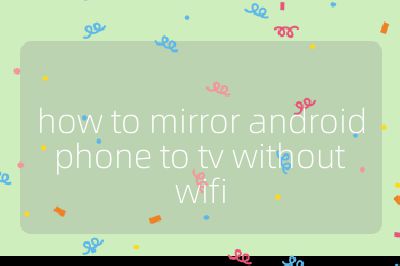
1. Built-in Screen Mirroring Feature on Android Phones
Most modern Android phones come equipped with a built-in screen mirroring feature, which allows you to connect directly to a compatible TV or display without needing WiFi.
- Step 1: On your Android phone, navigate to the Settings menu.
- Step 2: Look for options labeled Screen Mirroring, Smart View, or Wireless Display. The exact name may vary depending on the manufacturer and version of Android.
- Step 3: Turn on your TV or external display and ensure it is set to the correct input source (usually HDMI).
- Step 4: On your phone, select the TV or external display from the list of available devices.
- Step 5: Once connected, your phone’s display should now be mirrored on the TV.
2. Using Miracast
Miracast is a wireless technology that creates a direct connection between your sending device (Android phone) and receiving device (TV), allowing you to mirror content without WiFi.
- Step 1: Ensure that both your Android phone and TV support Miracast. Most smart TVs do, but check the specifications if unsure.
- Step 2: On your Android device, go to the Settings menu and look for either Display or Connections settings.
- Step 3: Select the option for Cast, then choose your TV from the list of available devices.
- Step 4: Follow any prompts that appear on both devices to establish the connection. Your screen should now be mirrored.
3. Using an HDMI Cable
If you prefer a wired connection, using an HDMI cable is a reliable method for mirroring your Android phone’s screen onto a TV.
- Step 1: Obtain an appropriate HDMI adapter for your Android device (such as MHL or SlimPort). This will depend on whether your device supports these technologies.
- Step 2: Connect one end of the adapter into your phone’s charging port and plug an HDMI cable into the other end of the adapter.
- Step 3: Connect the other end of the HDMI cable into an available HDMI port on your TV.
- Step 4: Change the input source on your TV to match the HDMI port used. Your phone’s screen should now be displayed on the TV.
4. Using Chromecast Device (Without WiFi)
While Chromecast typically requires WiFi, it can also work in some cases without it by creating a direct connection via guest mode.
- Step 1: Ensure that both Chromecast and your Android device support guest mode.
- Step 2: Open Google Home app on your Android device and enable guest mode in Chromecast settings.
- Step 3: Follow prompts in Google Home app to connect directly with Chromecast without needing traditional WiFi access.
By following these methods, you can successfully mirror your Android phone’s screen onto a television without relying on WiFi connectivity.
Top 3 Authoritative Sources Used in Answering this Question:
1. TechRadar TechRadar provides comprehensive reviews and guides related to technology products including smartphones and smart TVs, offering insights into features like screen mirroring.
2. How-To Geek How-To Geek specializes in tech tutorials and guides, providing step-by-step instructions for various tech-related tasks including casting screens from mobile devices.
3. Lifewire Lifewire offers practical advice about technology usage, including detailed articles about connecting devices such as smartphones and TVs through various methods including wired connections.
