How to Unlock a T-Mobile Phone
Unlocking your T-Mobile phone allows you to use it with other carriers, which can be beneficial for international travel or if you decide to switch providers. Here’s a step-by-step guide on how to unlock your T-Mobile phone:
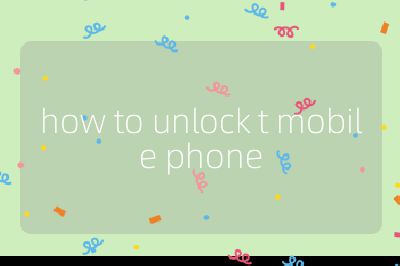
Step 1: Check Eligibility
Before attempting to unlock your device, ensure that it meets the eligibility criteria set by T-Mobile. The requirements are as follows:
For Postpaid Plans:
- The device must have been active on the T-Mobile network for at least 40 days.
- If the device was financed or leased, all payments must be satisfied, and the device must be paid in full.
- The account associated with the device must be in good standing.
For Prepaid Plans:
- At least 365 days must have passed since the device was activated on the T-Mobile network.
- If activated less than 365 days ago, the account must have had more than $100 in refills during that period for each line active on the account.
- More than 14 days must have passed since the device was purchased.
- No more than two mobile device unlocks have been completed per line of service in the last 12 months.
Step 2: Check Device Unlock Status
You can check whether your device is eligible for unlocking through several methods:
T-Mobile Account Online:
- Log into your T-Mobile Account.
- Navigate to the Accounts page and select the line you wish to unlock.
- Click on “Check device unlock status” under “Device details.”
T-Life / T-Mobile App:
- Open the app and go to the Manage tab.
- Select the line you want to unlock and view ‘Device lock status’ for additional details.
Step 3: Unlock Your Device
Once you’ve confirmed that your phone is eligible for unlocking, follow these steps based on your device type:
Apple iPhone:
- Go to Settings > General > About. If “Carrier Lock” says “No SIM restrictions,” your iPhone is already unlocked.
Samsung Devices:
- Go to Settings > Connections > More Connection Settings > Network Unlock. Select “Permanent Unlock” and wait for it to complete.
Motorola Devices:
- Navigate to Settings > About Phone > Device Unlock. Select “Permanent Unlock” and wait for it to complete.
LG Devices:
- Access Settings > Network & Internet > Mobile Networks. Choose “Network Unlock,” then select “Continue” followed by “Permanent Unlock.”
OnePlus Devices:
- Go to Settings > Wi-Fi & Internet > SIM & network. Select either Advanced or Network Unlock, then choose “Permanent Unlock.”
Older Android Devices with Device Unlock App:
- Open Device Unlock from your apps list, select “Device Unlock,” then choose “Continue.” Wait for communication with the server before selecting “Permanent Unlock.”
Step 4: Restart Your Device
After completing any of these processes, restart your device to ensure that changes take effect.
Step 5: Troubleshooting
If you encounter issues after unlocking:
- Ensure that you are using a compatible SIM card from another carrier.
- Contact T-Mobile customer support if problems persist or if you receive error messages during unlocking.
By following these steps, you should successfully unlock your T-Mobile phone and be able to use it with other carriers.
Top Authoritative Sources Used in Answering this Question
1. T-Mobile Official Website
This source provides detailed information about unlocking procedures specific to T-Mobile devices, including eligibility criteria and step-by-step instructions tailored for various types of devices.
2. wikiHow
This platform offers user-friendly guides on technical topics, including mobile phone unlocking processes. It includes practical tips and insights based on user experiences.
3. Consumer Reports
A trusted resource that evaluates consumer products and services, providing reliable information about mobile phones and carrier policies related to unlocking devices.
